KayakNav Command Buttons
Jump to navigation
Jump to search
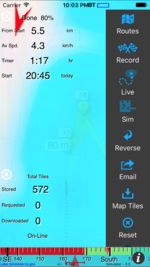
Command buttons appear from the right of the screen when you tap the right side of the compass. They are used to take actions that direct the overall operation of KayakNav. You can drag to scroll the buttons up and down if they don't fit on the screen. The map view is automatically blurred so that you can focus on which action you want to perform. Just tap the centre of the compass to return to the normal map view.
- Routes - Allows selection of a new route.
- Record - Loads the EMPTY.gpx route and starts recording so that you can just start paddling with no pre-planned route.
- Live - Activate live mode.
- Sim - Activate simulation mode.
- Reverse - Reverses the currently loaded route.
- Email - Sends an email with the data that has been logged since the last "Clear" or crossing the start line as an attachment.
- Map Tiles - Causes all map tiles and all zoom levels on the current route to be loaded into the map tile cache. You will need to do this if you want to use KayakNav off-line.
- Reset - Factory reset of KayakNav. Removes all log files and routes then re-loads just those supplied with KayakNav.
- Help - Shows the in-app help screens. Tap the compass to hide it or the close link at the top.
While the right Command Buttons bar is displayed, you can remove Info Cells down the left edge of the display by tapping the white circled (X) in the top left corner of each info cell. When the left button bar is shown, these are inaccessible.