Route
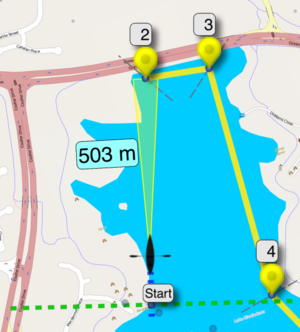
A Route is a collection of Waypoints along a path from the Start Line to the Finish Line. The route is shown as a line on the map that the Animated Paddler icon follows.
The Routes Command Button can be used to select a new Route from the ones already loaded into the database.
The Record Command Button can be used to load the Empty_Route.GPX file so that you can start paddling without any planned Route. If you email your paddle statistics, a GPX and a KML file for the route will also be attached. You can share these with others or open them using KayakNav to load them into the Database.
When you use Email Command Button to send your paddling statistics, KayakNav also creates a KML file and attaches this with the results. This allows you to share your route with others or to load a random paddle route that you have previously completed. If you have GoogleEarth installed on your computer, you can also open the KML file to see the route within GoogleEarth.
KayakNav supports multiple routes and will automatically load the nearest route to you, or you can use the Command Buttons to select and load a route. It does this by finding the closest route starting point to your current GPS location.
In order to create a new route you can either:
- Just plot your path on GoogleEarth and email yourself the KMZ or KML file.
- Select the Blank Route and start paddling. The route will be recorded and stored for later use.
If you open a KMZ or KML file, KayakNav be one of the available Apps that is registered to open it. If you select KayakNav to open the file, any KMZ will be unzipped and processed like a KML file. KayakNav processes the XML content of the file into a series of Waypoints. The Route is then optimised by removing intermediate waypoints and the route is stored in an internal database for faster performance. The Route optimisation picks the shortest path to minimise your paddle time. The storage of routes inside the database also allows KayakNav to handle routes of virtually any size. It also calculates all the statistics required to track your paddling.
Next time you select a Route or it is auto-selected for you, it will load quickly from the database.
You may notice that the route you created on GoogleEarth from the start point though to a finish point contains an extra waypoint before the start and after the finish. These Pre-Start Waypoint and Post-Finish Waypoints are automatically generated by KayakNav when the route is optimised. These allow the special Start Line and Finish Lines to be drawn as Bisect Lines through the start and finish waypoints.
The line representing the route on the map is composed of:
- A blue dotted line that marks the completed part of the route.
- A Targeting Beam with distance indicator from the paddler to the next turning point.
- A solid yellow line showing the route for about 2 km.
- A dotted yellow line showing the route beyond 2 km ahead.
The line gets progressively lighter towards the finish. This was required so that routes that involve multiple laps of the same course are still legible and not obscured by the route a long way from the paddler's current location.
More Details
Waypoints are points on the map that you follow. The collection of waypoints drawn on the map with a line between them is the route.
The path for the current route segment is a solid yellow line and fades to transparent for more distant segments from the paddler along the path. This is done to simplify (declutter) the map display, particularly for paths that loop back on themselves.
KayakNav allows you to define your own routes or just record a new one as you paddle. You just need to ensure that the route is at least 100 metres long and contains at least 4 marks.
To record a new route, use the Record command button to select a blank route. This route has no waypoints, so all of the target and waypoint bubbles are hidden. When you start the app on the water and start paddling the timers will be reset automatically and the start point will be stored. KayakNav assumes you will return to this point as the finish. If auto-emailing is enabled, it will kick in when you get back to the start. If you done return to this point, you will need to manually hit the EMAIL button. Your route will also be available as a timestamped route for selection.
KayakNav comes pre-loaded with routes for 2 Canberra lakes and the Sydney Hawkesbury Canoe Clasic and a simulation mode that can follow these or your own routes. To load and sample route or one of your own, hit the Routes button, select a route and choose to load, email or delete it.
You can select a route and load it by double-tapping the selected route or hitting the LOAD button
The Empty_KayakNav.gpx route is special because it has no waypoints and is recognised by KayakNav for use when paddling addhoc routes.
The REVERSE button allows an existing route to be reversed after it is loaded so that navigation targeting works correctly if you traverse the route in the opposite direction. The start and finish waypoints are also swapped.
If you want to follow a special route that you define, GoogleEarth can be used to define this route. To prepare a route on GoogleEarth, just plot a path then save it with a file name such as "My_Favorite_Route.kmz" and email it to your device. Open the attachement on the device and KayakNav will store it and open it.
Note that it is important to name your KMZ file starting with letters rather than numbers because files starting with numbers are considered log files.
Breadcrumb Trail
The blue dotted line behind the paddler indicates the path that was followed. The coordinates are also written to the CSV file and to a GPX file when the finish line is crossed.
Recording
If you don't want to go to the trouble of planning out a route on GoogleEarth, you can just hit the "Record" button and start paddling.
KayakNav will automatically reset the counters when you are on the water and your speed exceeds the "Auto Start Speed" setting.
When you return to within the "Auto Start Proximity" setting distance of the start, KayakNav will assume you have finished.
If "Auto Email" setting is activated, the CSV and your recorded path (in GPX format) will be emailed to you.
You can choose a recorded GPX file as a route on later paddles if needed. If the "RECORD" button was pressed, the default route is automatically set to the recorded GPX file. Next time you paddle the same route, you will automatically get the advantage of waypoints, targeting, ETA and navigation.