KayakNav User Controls: Difference between revisions
Jump to navigation
Jump to search
No edit summary |
No edit summary |
||
| Line 15: | Line 15: | ||
<li><b>Swipe left</b> = decrease brightness by 20%</li> | <li><b>Swipe left</b> = decrease brightness by 20%</li> | ||
</ul> | </ul> | ||
<li>[[KayakNav Map]]</li> | <li>[[Map|KayakNav Map]]</li> | ||
<ul class="square"> | <ul class="square"> | ||
<li><b>Drag</b> = pan map</li> | <li><b>Drag</b> = pan map</li> | ||
Latest revision as of 23:04, 8 March 2017
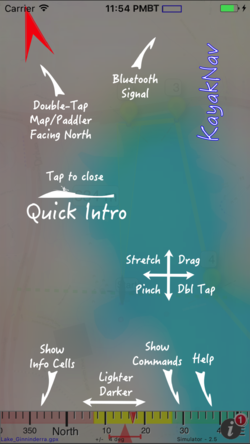
Commands available in this app include:
- KayakNav Help
- Info button = show/hide this help panel
- KayakNav Compass
- Single tap left = show info panel items for selection.
- Single tap right = show command bar on right of screen.
- Single tap middle = hide info and menu bars.
- Swipe right = increase brightness by 20%
- Swipe left = decrease brightness by 20%
- KayakNav Map
- Drag = pan map
- Double-tap = zoom map in by 1 zoom level for each tap
- Squeeze = zoom map in/out
- Long tap = override course (shortcutting) - select new target
- KayakNav North Pointer
- Double-tap = toggle between map aligned north and paddler facing north.
- KayakNav Command Buttons
- Drag info cells from grid cell to grid cell
- Remove items from the grid back to the menu bar by tapping the X in the top left corner
- Click buttons to perform actions
- KayakNav Load a new map
- Toggle live/simulator mode
- Reverse the current route
- Email the log file
- Map Tiles - load into the cache
- Reset - Clear all log files and user routes
- KayakNav Info Panel Bar
- Drag info cells from grid cell to grid cell
- Drag menu items onto the grid
- Remove items from the grid back to the menu bar by tapping the X in the top left corner
- KayakNav Emailing